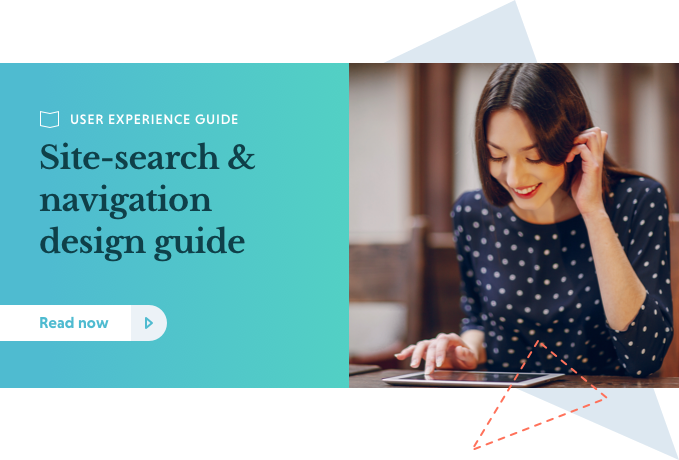Magento is a popular eCommerce platform, but optimising its built-in search engine can be tricky. Here are five top tips to get your site-search tip-top.
1. Change search type to 'Fulltext'
Out-of-the-box, Magento's catalogue search type is configured to the 'Like' setting. This means it will split each word in a search query and base the results on these individual keywords. While this may work well for some web-stores – where product names are simple and customers commonly search for specific terms – it generally doesn't offer the most relevant results.
The Fix:
- Go to System > Catalogue > Catalogue Search
- Select 'Fulltext' from the Search Type drop-down menu
- Click 'Save Config'
The 'Fulltext' search type means results are fetched based on the full text of each attribute and ranks each by relevance, which is significantly more useful for your customers.
2. Turn-off Magento's autocomplete
'Wait a minute!' you cry, 'isn't auto-complete a really useful feature for eCommerce sites?' Well yes, but Magento's integrated auto-complete system is severely lacking. It's been known to suggest products that companies don't even stock and log misspelled queries as future search suggestions. In truth, you're better off without it.
The Fix:
- Go to your FTP template files and search for: /template/catalogsearch/form.mini.phtml (it's a good idea to copy and paste a backup, just in case.)
- Look for this line: searchForm.initAutocomplete(‘<?php echo $this->helper(‘catalogsearch’)->getSuggestUrl() ?>’, ‘search_autocomplete’);
- 'Comment' the line out, like so: // searchForm.initAutocomplete(‘<?php echo $this->helper(‘catalogsearch’)->getSuggestUrl() ?>’, ‘search_autocomplete’);
This will disable Magento's auto-complete fully. If you want to offer autocomplete functionality that actually works (and why wouldn't you), consider using one of the many great Magento plugins available.
3. Redirect to product landing pages
Redirecting your customers to product-specific landing pages is an excellent way of providing a more engaging shopping experience. If you know from your analytics that people are often searching for sunglasses, you can set up Magento search to automatically redirect them to a sunglasses-specific landing page where they can browse top-sellers and special offers.
The Set-up:
- Go to Catalogue > Search Term
- Click 'Add New Search Term' or edit an existing 'Related Search Term' from the list
- Add your product landing page URL in the 'Redirect URL' field
- Click 'Save Search' when you're done
While product landing pages won't be necessary for every business, they're a great way of spotlighting key products and improving your user experience.
4. Add common synonyms
Magento allows you to manually add synonyms for common search terms to make your site-search more relevant. For example, if your site's visitors often use the term 'jacket' when searching for products labelled as 'coats', you can set up your Magento search to automatically redirect them.
The Set-Up
- Navigate to Catalogue > Search Terms
- You can add new search queries or edit existing ones. Just enter your synonyms in the 'Synonym For' box.
This process requires you to systematically analyse your search history for common terms used, which is a hugely laborious, time-intensive task. An automated solution may be the answer to adding common synonyms simply.
5. Review and restrict attributes
Any attribute in Magento can be configured to be searchable or not searchable. If you find that your site-search is frequently serving up too many results, it's probably because too many attributes have been left searchable.
The Fix:
- From the admin panel and go to Catalogue > Attributes > Manage Attributes
- Set the 'Searchable' drop-down menu to 'Yes' and hit return
- You'll be presented with a list of attributes
Chances are, a lot of your active attributes can be switched off. Select the unwanted attributes and set the 'Use in Quick Search' and 'Use in Advanced Search' options to "No" then click save. This will tidy up your search results, make them load faster, and ensure they remain relevant to your customers' queries.
Summary
Magento is one of the most robust, fully-featured eCommerce platforms out there. It's a shame, then, that its built-in search functions are so sub-par.
The tips listed here will go someway to improving it, but if you wish to offer your customers a site-search experience that makes their journey from homepage to checkout seamless – all while boosting your bottom line – consider implementing a specialised search solution.
Topics: